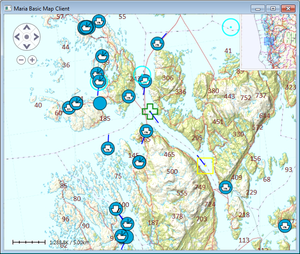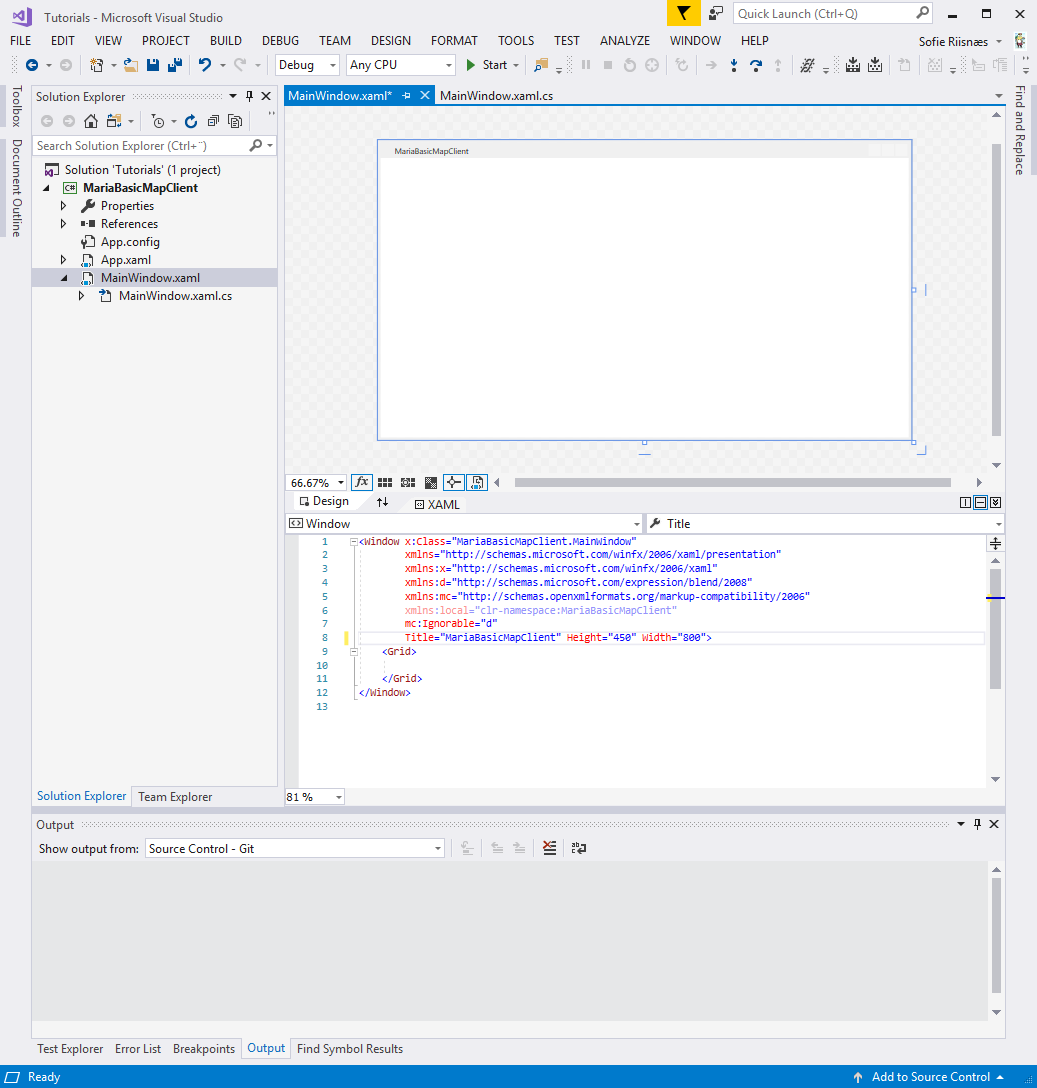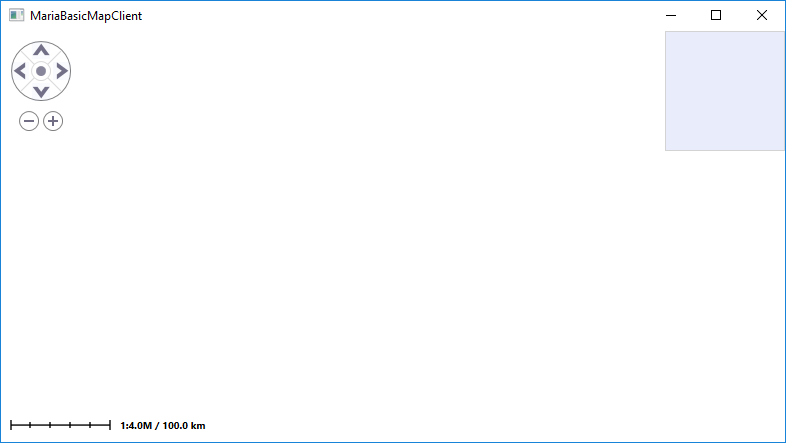Basic map client
This section describes how to create a basic map application, with fixed map type - displaying tracks from a track service. This example is made to run with Maria GDK Version 2.0, with .NETFramework version 4.5. Sample code for this example is found in the MariaBasicMapClient project of the SampleProjects solution.
Creating the Map Client Window
Create a WPF Window (main application window or sub window) - MariaWpfWindow - to be used for your map client.
For building Maria GDK clients in Windows forms applications, see Maria Windows-Forms Client.
Including MariaUserControl
- For this part you will need TPG.Maria.MariaUserControl NuGet package as a minimum.\ See Loading Maria GDK, NuGet Packages
Add the MariaUserControl to the xaml of your window, name of your choice, optionally including properties for the integrated map controls.
<Window x:Class="BasicMapClient.MariaWpfWindow"
. . .
xmlns:MariaUserControl= "clr-namespace:TPG.Maria.MariaUserControl; assembly=TPG.Maria.MariaUserControl"
Title="MariaWpfWindow" Height="550" Width="525" >
<Grid>
<MariaUserControl:MariaUserControl Name="MariaCtrl"
IsMiniMapVisible="True"
IsPanNavigationVisible="True"
IsScaleBarVisible="True"
IsRulerVisible="True"
/>
</Grid>
</Window>
Main view model
Create a class (MariaWindowViewModel) for communication with the Maria component.
In the constructor of your window (MariaWpfWindow) Set the data context of your client window to be this class.
public MariaWpfWindow()
{
InitializeComponent();
DataContext = new MariaWindowViewModel();
}
Handle the WindowClosing event
In the window holding your MariaUserControl (MariaWpfWindow), implement an event handler for the WindowClosing event, disposing the MariaUserControl object and the MapLayerManager object used by the map layers.
In the XAML :
<Window x:Class="BasicMapClient.MariaWpfWindow"
. . .
Title="MariaWpfWindow" Height="550" Width="525" Closing="WindowClosing">
<Grid>
<MariaUserControl:MariaUserControl
. . .
In the code behind:
private void WindowClosing(object sender, System.ComponentModel.CancelEventArgs e)
{
MariaCtrl.Dispose();
((IDisposable)DataContext).Dispose();
}
Preparing for creation of Maria layers
In the main view model class, MariaWindowViewModel, create an auto property to hold a list of Maria layers, Layers, and add a constructor, initializing the propery.
public ObservableCollection<IMariaLayer>Layers { get; set; }
internal MariaWindowViewModel()
{
Layers = new ObservableCollection<IMariaLayer>();
}
Then, bind the Layers property of the MariaUserControl to this list.
<MariaUserControl:MariaUserControl Name="MariaCtrl"
Layers="{Binding Layers}"
IsMiniMapVisible="True"
IsPanNavigationVisible="True"
IsScaleBarVisible="True"
IsRulerVisible="True"
/>
Run:
Building and running your application, the window area should now show an empty area including navigation controls according to your specifications!
Layer interaction in general
For each of the desired layers (will be described in detail for each layer type):
- Create an instance of the corresponding GDK layer class
- Add the created layer to the MariaWindowViewModel Layers property.
- Create a separate view model class for each layer (may be skipped, if few layers)
- Add event handler(s) for the LayerInitialized event(s).
The layers are accessed programmatically from your application through the different GDK layer interfaces.
Note:
- Rendering of the layers will be in the same order as they are in the Layers property.
- No access should be performed against the layer until the LayerInitialized event has been called.