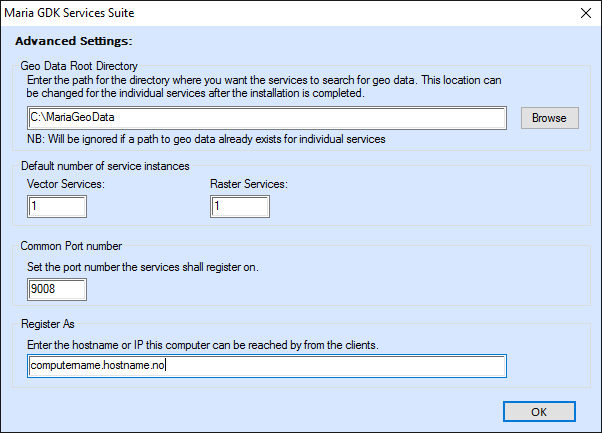Service installation: Difference between revisions
Jump to navigation
Jump to search
(Created page with "This page explains the installation of the Maria GDK service. Applies to Maria GDK 2.0 an newer. == Service addins == The Maria GDK services is organized in a service addin...") |
No edit summary |
||
| Line 3: | Line 3: | ||
== Service addins == | == Service addins == | ||
The Maria GDK services is organized in a service addin infrastructure. You can read more about this at [https://msdn.microsoft.com/en-us/library/bb384200(v=vs.110).aspx MSDN]. This means that all service addins will run within the single Windows service | The Maria GDK services is organized in a service addin infrastructure. You can read more about this at [https://msdn.microsoft.com/en-us/library/bb384200(v=vs.110).aspx MSDN]. This means that all service addins will run within the single Windows service '''TpgServiceHoster'''. | ||
== Installation == | == Installation == | ||
| Line 11: | Line 11: | ||
Progressing through the installation wizard, you will be able to either choose which addins to install (Custom), or install all addins (Complete). In the last step you can choose to change some advanced settings: [[File:servicessuie advancedsettings.png|none|frame|Maria GDK Service Suite, Installation]] | Progressing through the installation wizard, you will be able to either choose which addins to install (Custom), or install all addins (Complete). In the last step you can choose to change some advanced settings: [[File:servicessuie advancedsettings.png|none|frame|Maria GDK Service Suite, Installation]] | ||
* '''Geo data root directory:''' The addins will search this directory for geodata on startup. However, if you import map data using Maria Toolbox or the Preparation Service, this data will be stored in ''C:''. This can be changed after installation in the ''settings.json'' file, located at ''C:'' | * '''Geo data root directory:''' The addins will search this directory for geodata on startup. However, if you import map data using Maria Toolbox or the Preparation Service, this data will be stored in ''C:''. This can be changed after installation in the ''settings.json'' file, located at ''C:\ProgramData\TeleplanGlobe\TpgServiceHoster\Config\Settings.json'' | ||
* '''Default number of service instances:''' Several instances of the raster and vector services can be run simultaneously. | * '''Default number of service instances:''' Several instances of the raster and vector services can be run simultaneously. | ||
* '''Common Port number, Register As:''' These two values will make up the address on which this computer can be reached by other clients. | * '''Common Port number, Register As:''' These two values will make up the address on which this computer can be reached by other clients. | ||
All these settings can be changed later in the TpgServiceHoster [[ | All these settings can be changed later in the TpgServiceHoster [[Service_configuration|settings.json]] file. | ||
[[Category:Service setup]] | [[Category:Service setup]] | ||
Latest revision as of 09:51, 5 November 2020
This page explains the installation of the Maria GDK service. Applies to Maria GDK 2.0 an newer.
Service addins
The Maria GDK services is organized in a service addin infrastructure. You can read more about this at MSDN. This means that all service addins will run within the single Windows service TpgServiceHoster.
Installation
Installation of the service addins and the required hosting mechanism is done with a single setup.exe (Maria GDK Services Suite).
Progressing through the installation wizard, you will be able to either choose which addins to install (Custom), or install all addins (Complete). In the last step you can choose to change some advanced settings:
- Geo data root directory: The addins will search this directory for geodata on startup. However, if you import map data using Maria Toolbox or the Preparation Service, this data will be stored in C:. This can be changed after installation in the settings.json file, located at C:\ProgramData\TeleplanGlobe\TpgServiceHoster\Config\Settings.json
- Default number of service instances: Several instances of the raster and vector services can be run simultaneously.
- Common Port number, Register As: These two values will make up the address on which this computer can be reached by other clients.
All these settings can be changed later in the TpgServiceHoster settings.json file.