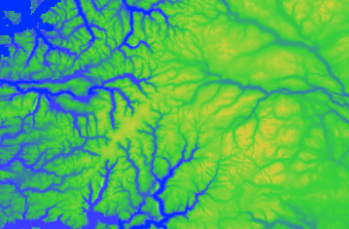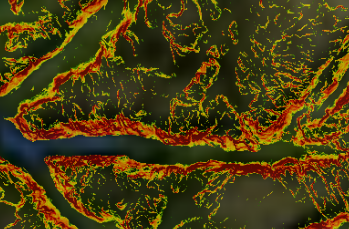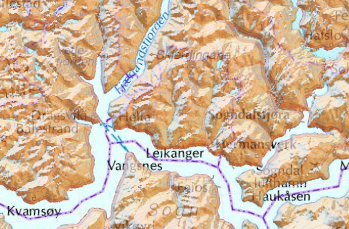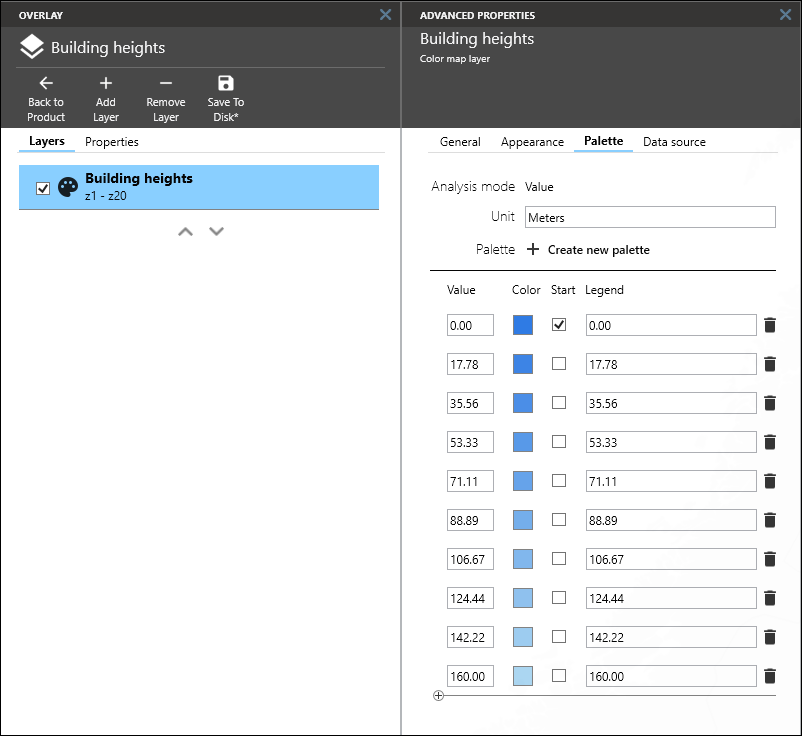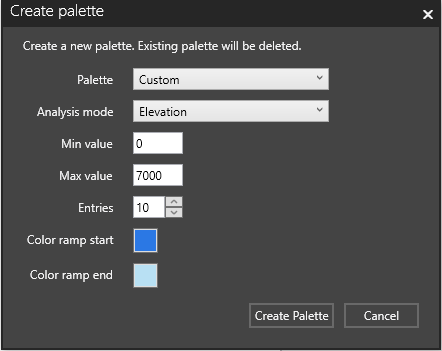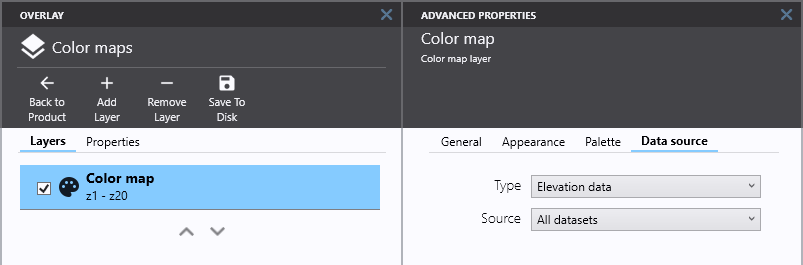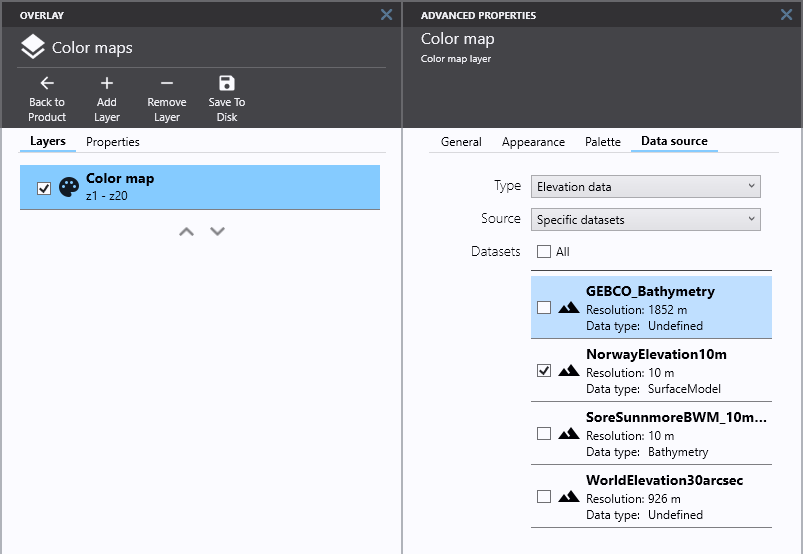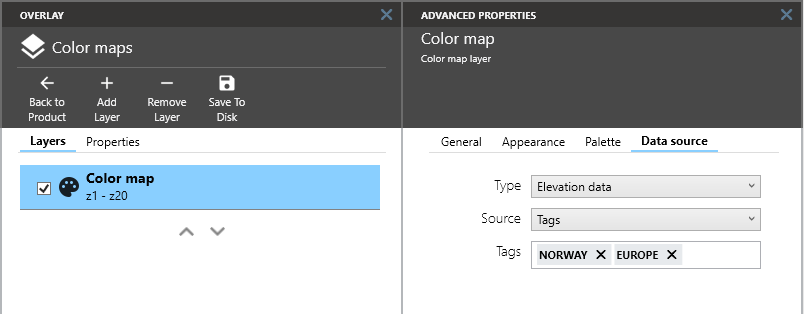Color map layers: Difference between revisions
No edit summary |
No edit summary |
||
| Line 50: | Line 50: | ||
== Data sources== | == Data sources== | ||
Data sources are defined on the '''Data source''' tab. A data source is either elevation data or generic data (for example clutter), and the data source can be configured to use all available data sets, specific data sets or data sets based on tags. | Data sources are defined on the '''Data source''' tab. A data source is either elevation data or generic data (for example clutter), and the data source can be configured to use all available data sets, specific data sets or data sets based on tags. | ||
=== Data source from all datasets === | |||
To use all available datasets as data source select '''All datasets''' from '''Source'''. | |||
[[File:M3_colormap_datasource_all.png|border]] | [[File:M3_colormap_datasource_all.png|border]] | ||
[[File:M3_colormap_datasource_specific.png|border]][[File:M3 colormap datasource tags.png|border]] | === Data source from specific datasets === | ||
To use specific datasets as data source select '''Specific datasets''' from '''Source''' and then select the datasets to include from the list of available datasets. | |||
[[File:M3_colormap_datasource_specific.png|border]] | |||
=== Data source from tags === | |||
To use tagged datasets as data source select '''Tags''' from '''Source''' and then add the tags of the datasets to include. | |||
[[File:M3 colormap datasource tags.png|border]] | |||
[[Category:Maria Map Maker|580]] | [[Category:Maria Map Maker|580]] | ||
Revision as of 13:59, 19 October 2022
Color map layers are single channel data layers, for example elevation data, or data such as census, clutter, etc, which are colored according to a color palette. Values in the data are matched with colors in the palette. Colors may be mapped directly to data values, or there may be a calculation involved. It is for example possible to assign colors based on slope (gradient) or aspect (direction of slope) of elevation data sets.
Palettes
Color palettes are defined on the Palette tab, where either a new palette can be created or an existing palette edited. For an existing palette the Value, Color or Start range of a color range can be edited or the color range can deleted by clicking the Trashcan button.
Create new palette
To create a new palette, click the Create new palette button. This will open a new dialog with several option.
Palette
The type of palette to create:
- Custom, a user defined palette for color map
- Elevation, a predefined palette for elevation color map.
- Bathymetry, a predefined palette for bathymetry color rmap.
- Slope, a predefined palette for slope color map.
- Aspect, a predefined palette for aspect color map.
When a custom palette is selected, several option are available.
Analysis mode
The function used to color the color map. Elevation where each pixel is colored according to its elevation value. Slope where each pixel is colored according to its gradient or slope value. Aspect where each pixel is colored according to the direction of slope. Value where each pixel is colored according to its elevation value.
Min value
The minimum value of the color range.
Max value
The maximum value of the color range.
Entries
The number of color ranges to create.
Color ramp start
The start color of the color ramp.
Color ramp end
The end color of the color ramp.
Data sources
Data sources are defined on the Data source tab. A data source is either elevation data or generic data (for example clutter), and the data source can be configured to use all available data sets, specific data sets or data sets based on tags.
Data source from all datasets
To use all available datasets as data source select All datasets from Source.
Data source from specific datasets
To use specific datasets as data source select Specific datasets from Source and then select the datasets to include from the list of available datasets.
Data source from tags
To use tagged datasets as data source select Tags from Source and then add the tags of the datasets to include.