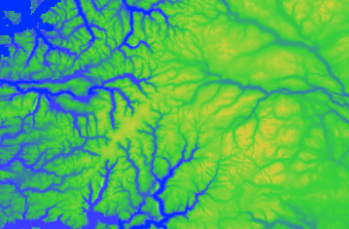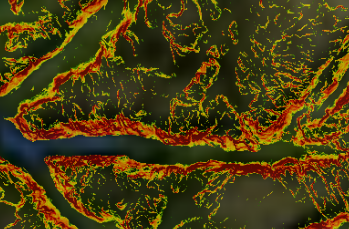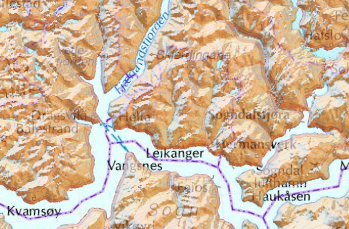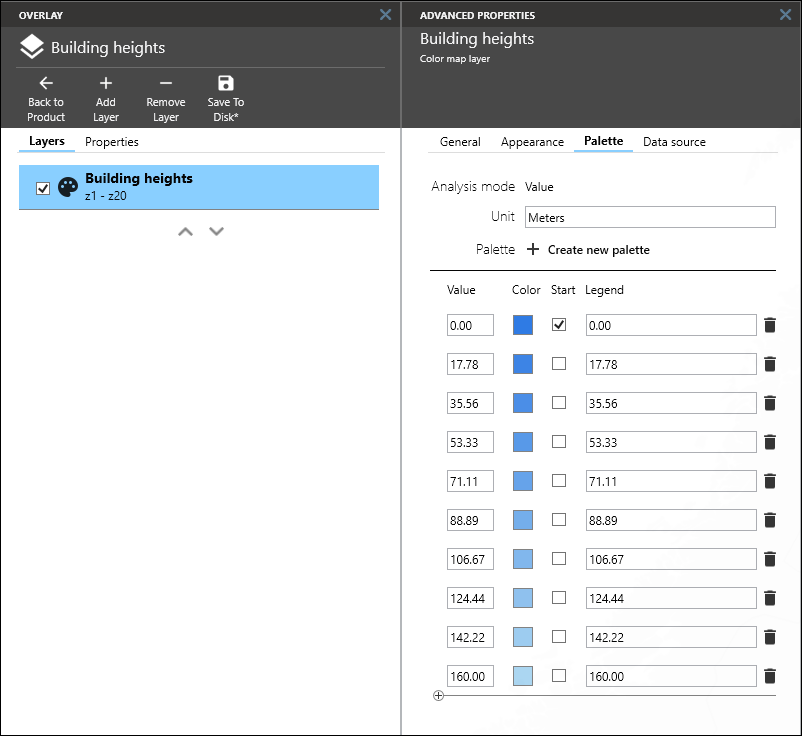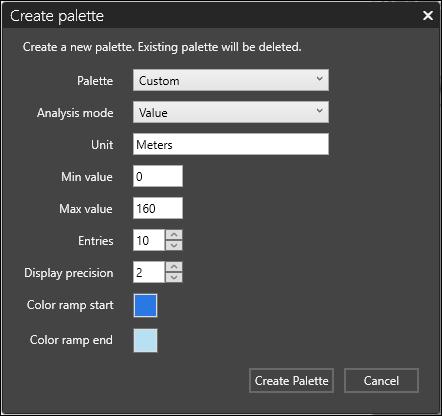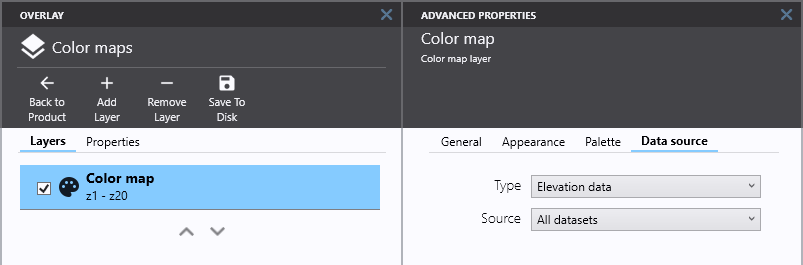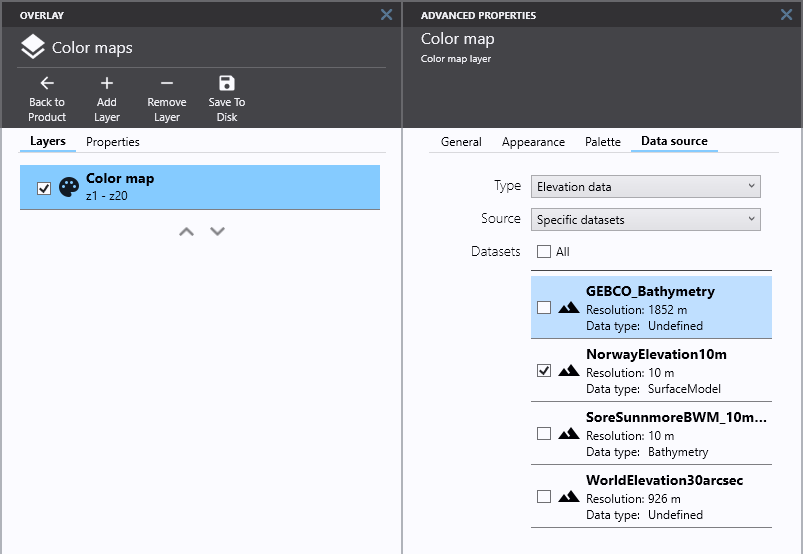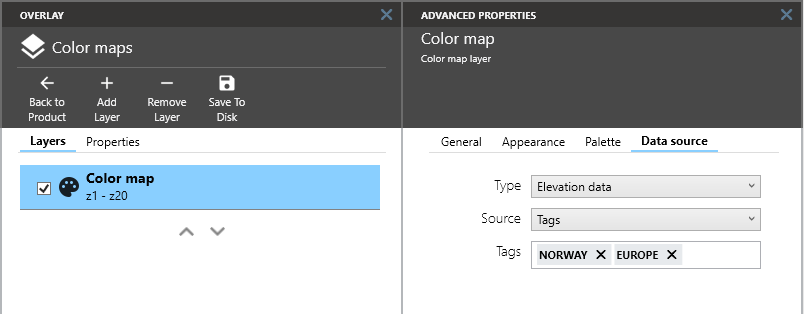Color map layers
From version 4.4
Color map layers are defined in overlay/basemaps, and visualize elevation or coverage datasets such as height above sea level, census, land cover, etc. The values in the datasets are matched with colors in a palette in the color map layer. Colors may be mapped directly to data values, or there may be a calculation involved. It is for example possible to assign colors based on slope (gradient) or aspect (direction of slope) of elevation datasets.
In a basemap/overlay, these layers can be added by clicking Add Layer → Color map layer.
Palette
Color palettes are defined on the Palette tab, where either a new palette can be created or an existing palette edited. For each entry in the palette, you can edit Value, Color and Start range. You can delete an entry by clicking the Trashcan button, or insert an entry at any point by mousing over the palette and using the insert indicator.
Start range can be used to indicate that an entry should define the start of a range.This means that there will be no color interpolation to the previous entry. If there are no previous entry, then any pixel with a lower value will be transparent.
Create new palette
To create a new palette, click the Create new palette button. This will open a new dialog with several options.
Palette
The type of palette to create:
- Custom, a user defined palette for color map.
- Elevation, a predefined palette for elevation color map.
- Bathymetry, a predefined palette for bathymetry color map.
- Slope, a predefined palette for slope color map.
- Aspect, a predefined palette for aspect color map.
When a custom palette is selected, several options are available.
Analysis mode
The function used to calculate the color of each pixel.
- Elevation where each pixel is colored according to its elevation value.
- Slope where each pixel is colored according to its gradient or slope value.
- Aspect where each pixel is colored according to the direction of slope.
- Value where each pixel is colored according to its elevation value (same as Elevation).
Unit
The unit of the data which is being visualized. This is only used for display in a legend.
Min value
The minimum value of the color range.
Max value
The maximum value of the color range.
Entries
The number of entries in the palette.
Display precision
The number of decimals to use in the Value and Legend fields in the palette
Color ramp start
The start color of the color ramp. This color is mapped to the Min value.
Color ramp end
The end color of the color ramp. This color is mapped to the Max value.
Data source
Data sources are defined on the Data source tab. A data source is either elevation data or generic data (for example land cover, census, etc.) and can be selected from Type. The data source can be configured to use all available data sets, specific data sets or data sets based on tags.
Data source from all datasets
To use all available datasets as data source select All datasets from Source.
Data source from specific datasets
To use specific datasets as data source select Specific datasets from Source and then select the datasets to include from the list of available datasets.
Data source from tags
To use tagged datasets as data source select Tags from Source and then add the tags of the datasets to include.