Tiles export: Difference between revisions
No edit summary |
No edit summary |
||
| Line 1: | Line 1: | ||
The '''Tiles export''' tool allows you to extract a region of the map in a basemap or overlay, and store it in a GeoPackage or MBTiles file. Everything displayed is exported, with the exception of web maps and the M3 background map. The tool can be started when a basemap or overlay is open, using the button on the top right toolbar. | The '''Tiles export''' tool allows you to extract a region of the map in a basemap or overlay, and store it in a GeoPackage or MBTiles file. Everything displayed is exported, with the exception of web maps and the M3 background map. The resulting files will have web mercator (EPSG:3857) projection and GoogleMapsCompatible tiling scheme. | ||
[[File:M3 tiles export.png]] | |||
== Usage == | |||
The tool can be started when a basemap or overlay is open, using the button on the top right toolbar. You can drag a bounding box in the map to select the area to export. You can also type geographic coordinates for the extents of the area. | |||
=== Min/max level === | |||
The minimum and maximum zoom levels to fetch tiles from within the selected extent. Remember that for each zoom level increment, the number of tiles are quadrupled. | |||
=== Tile format === | |||
Format for tiles: | |||
* PNG - Lossless format, larger size. Best suited for thematic raster data with few unique colors. | |||
* JPEG - Lossy format, smaller size. Best suited for imagery and maps with shading. Tiles which are partly transparent are saved as PNG. | |||
[[Category:Maria Map Maker]] | [[Category:Maria Map Maker]] | ||
Revision as of 13:16, 26 March 2020
The Tiles export tool allows you to extract a region of the map in a basemap or overlay, and store it in a GeoPackage or MBTiles file. Everything displayed is exported, with the exception of web maps and the M3 background map. The resulting files will have web mercator (EPSG:3857) projection and GoogleMapsCompatible tiling scheme.
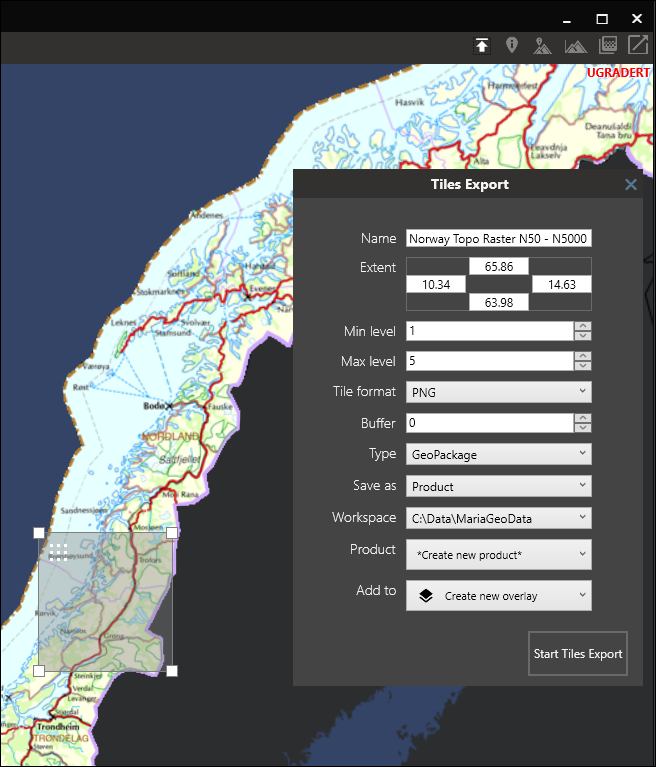
Usage
The tool can be started when a basemap or overlay is open, using the button on the top right toolbar. You can drag a bounding box in the map to select the area to export. You can also type geographic coordinates for the extents of the area.
Min/max level
The minimum and maximum zoom levels to fetch tiles from within the selected extent. Remember that for each zoom level increment, the number of tiles are quadrupled.
Tile format
Format for tiles:
- PNG - Lossless format, larger size. Best suited for thematic raster data with few unique colors.
- JPEG - Lossy format, smaller size. Best suited for imagery and maps with shading. Tiles which are partly transparent are saved as PNG.