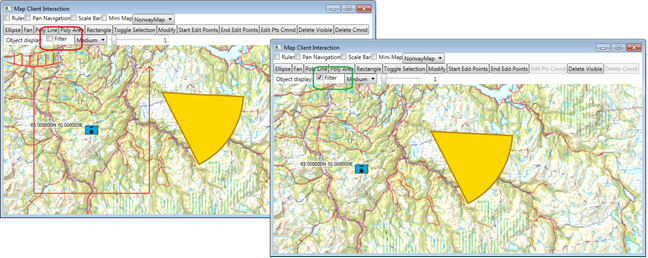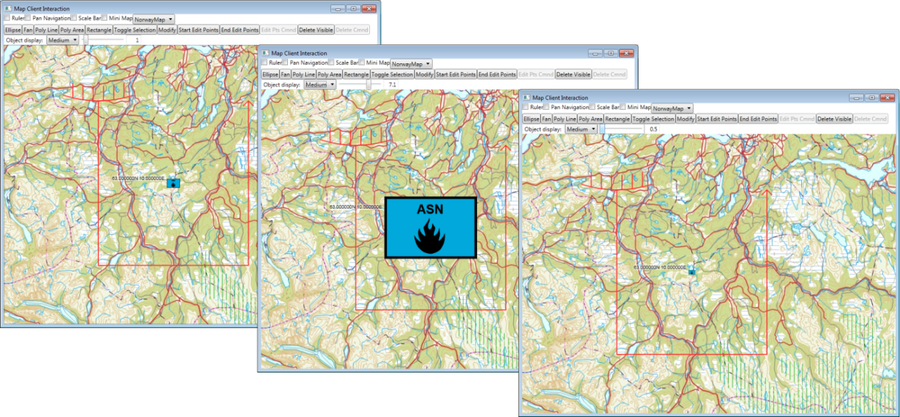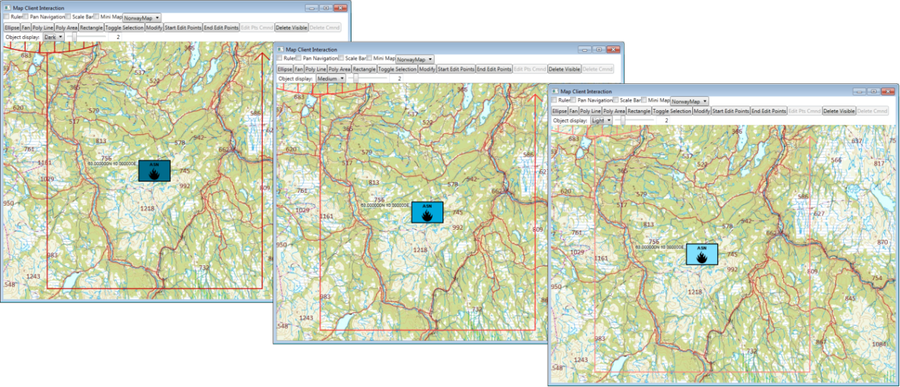Map interaction client/Draw object visualization
This section describes how to alter draw object visualization.
Draw Object Filtering
Display of draw objects may be limited to draw objects satisfying specific filter conditions, through the IMariaDrawObjectLayer DisplayFilter property.
Add filter properties to your view model class (DrawObjectViewModel)
public bool FilterActive
{
get { return (_drawObjectLayer.DisplayFilter != null) && _drawObjectLayer.DisplayFilter.Active; }
set
{
if (_drawObjectLayer.DisplayFilter != null)
_drawObjectLayer.DisplayFilter.Active = value;
}
}
To your main window xaml, add a check box for enabling/disabling the filter, and bind it to the filter property above:
<CheckBox Content="Filter" ToolTip="Filter Active"
Name="chkDrawObjectDisplayFilter"
IsChecked="{Binding DrawObjectViewModel.FilterActive}" Width="60" />
Create and add a composit draw object filter (during the DrawObjectLayerOnLayerInitialized event) . . .
ICompositeCondition cc = new CompositeCondition{Operator = GroupOperator.Or};
cc.Children.Add(CreateStandardIdentityNotSetQuery());
cc.Children.Add(CreateFriendlyDrawObjectQuery());
_drawObjectLayer.DisplayFilter.Name = "Draw object Friendly or no identity";
_drawObjectLayer.DisplayFilter.Filter = cc;
_drawObjectLayer.DisplayFilter.Active = false;
NotifyPropertyChanged(() => FilterActive
);
AddTgObjects();
. . .
Create the filters like this:
internal static ICondition CreateStandardIdentityNotSetQuery()
{
var drawObjectCompositeQuery =
new CompositeCondition {Operator = GroupOperator.And};
drawObjectCompositeQuery.Children.Add(
new FieldCondition(
TacticalDrawObjectDataFields.StandardIdentity,
"", FieldOperator.Eq));
return drawObjectCompositeQuery;
}
internal static ICondition CreateFriendlyDrawObjectQuery()
{
var drawObjectCompositeQuery =
new CompositeCondition { Operator = GroupOperator.Or };
drawObjectCompositeQuery.Children.Add(
new FieldCondition(
TacticalDrawObjectDataFields.StandardIdentity,
StandardIdentity.Friend,
FieldOperator.Eq));
drawObjectCompositeQuery.Children.Add(
new FieldCondition(
TacticalDrawObjectDataFields.StandardIdentity,
StandardIdentity.AssumedFriend,
FieldOperator.Eq));
return drawObjectCompositeQuery;
}
Also add some tactical graphic objects to test the filters -- one hostile and one friendly:
private void AddTgObjects()
{
var objs = new List<ISimpleDrawObject> ();
var obj = _drawObjectLayer.DrawObjectFactory.CreateTacticalGraphic( "STBOPS.VIOATY.ASN");
obj.Points = new[]
{
new GeoPoint() {Latitude = 63, Longitude = 10}
};
obj.TacticalDataFields.StandardIdentity = StandardIdentity.Friendly;
objs.Add(obj);
obj = _drawObjectLayer.DrawObjectFactory.CreateTacticalGraphic( "TACGRP.C2GM.SPL.LNE.AMB");
obj.Points = new[]
{
new GeoPoint {Latitude = 63.20, Longitude = 9.6},
new GeoPoint {Latitude = 62.80, Longitude = 9.6},
new GeoPoint {Latitude = 62.80, Longitude = 10.4},
new GeoPoint {Latitude = 63.20, Longitude = 10.4}
};
obj.TacticalDataFields.StandardIdentity = StandardIdentity.Hostile;
objs.Add(obj);
_drawObjectLayer.UpdateStore(objs.ToArray());
}
Zoom to the added tactical graphic objects, and add some plain objects as well. You should now be able to toggle between display of all objects, and display of friendly objects and objects with no identity.
Draw Object style XML
The main mechanisms for controlling draw object appearance and styling is by providing draw object style information (draw object style xml). Several aspects of draw object visualization can be controlled using styling. Conditional styling allows styling based on draw object attributes, map attributes and external settings. For details on how to create and maintain draw object style xml, see Category:Draw objects.
The style xml is accessed through the draw object layer interface StyleXml property.
Draw objects Symbol display
In addition to, and combination with the draw object style xml, the display may be controlled by scale and color scheme:
- Symbol Scale \ Scale factor for drawing of single point fixed size object symbols. Combined with symbol scale factors given by the draw object style XML, if any. Numeric value (double), normal range 0 -- 10.
- Color Scheme \ Applies to objects with defined color schemes, e.g. tactical graphic objects.\ Enumeration, TPG.GeoFramework.Symbols.Contracts.SymbolColorScheme\ Values: { Dark, Medium, Light }
The following is an example on how to control draw object symbol display:
Add display properties to your interface class (//DrawObjectViewModel//)
public double SymbolScale
{
get { return _drawObjectLayer.SymbolScale; }
set
{
_drawObjectLayer.SymbolScale = ((int)(value*10))/10.0;// Adjust to one decimal...
NotifyPropertyChanged(() => SymbolScale);
}
}
public SymbolColorScheme DrawObjectColorScheme
{
get { return _drawObjectLayer.SymbolColorScheme; }
set { _drawObjectLayer.SymbolColorScheme = value; }
}
Add data provider for the color scheme enumeration to your app.xaml:
<Application.Resources>
<ObjectDataProvider x:Key="drawObjColorSchemeEnum"
MethodName="GetValues"
ObjectType="{x:Type System:Enum}">
<ObjectDataProvider.MethodParameters>
<x:Type TypeName="SymbolsContracts:SymbolColorScheme"/>
</ObjectDataProvider.MethodParameters>
</ObjectDataProvider>
. . .
Then, add a combo box for selection of color scheme, and a slider and a text box for size specification, to your main window (xaml).
<ComboBox Name="cmbDrawObjectColorScheme"
ItemsSource="{Binding Source={StaticResource drawObjColorSchemeEnum}}"
SelectedItem="{Binding DrawObjectViewModel.DrawObjectColorScheme}"
IsSynchronizedWithCurrentItem="true"
Width="Auto" />
<Slider Grid.Row="0"
Name="sldDrawObjectDisplaySize" Width="100"
Minimum="0" Maximum="10"
Value="{Binding DrawObjectViewModel.SymbolScale}" />
<TextBox Width="32"
TextAlignment="Right"
Text="{Binding Path=Value, ElementName=sldDrawObjectDisplaySize, Mode=Default}" />
You should now be able to switch between different symbol scales and color schemes.