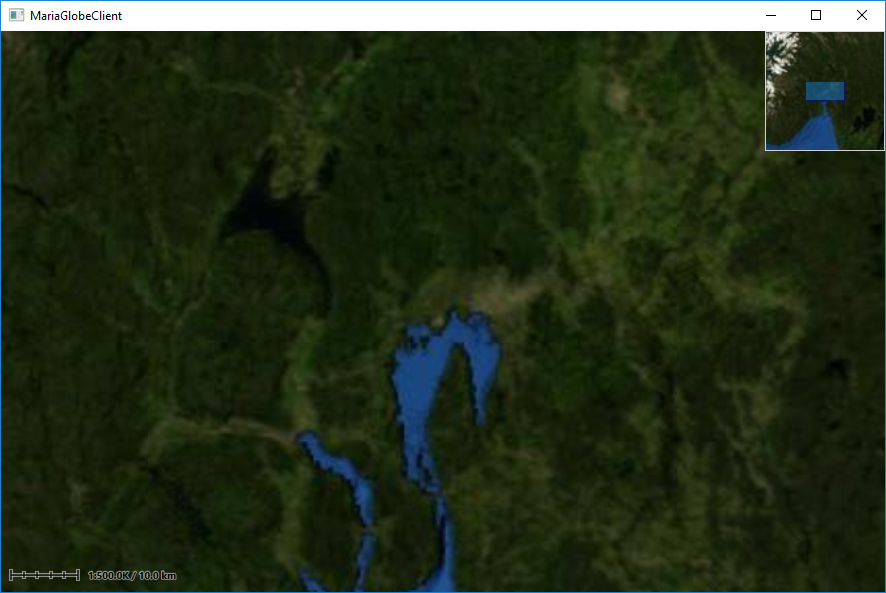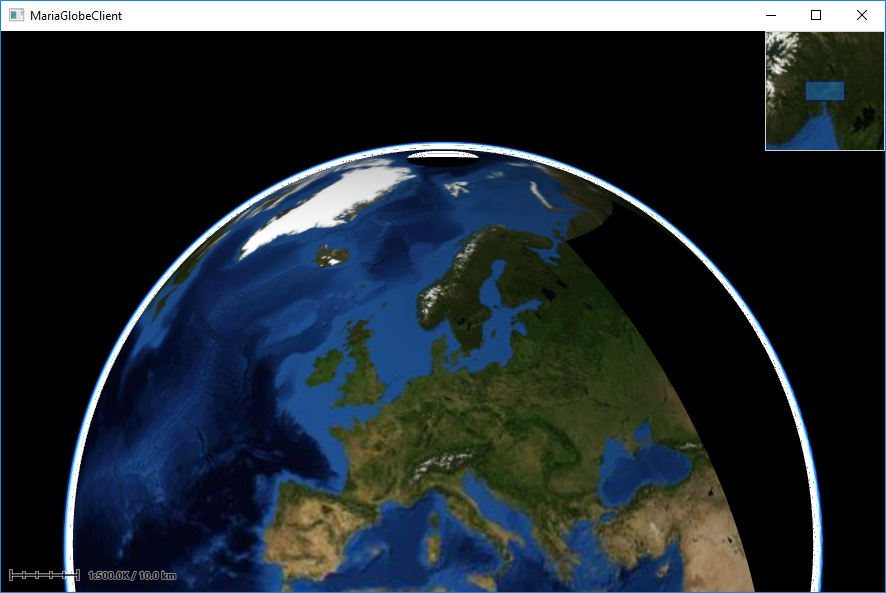Maria globe client/Utilising the globe control
Including MariaGlobeMapControl
Create a WPF Application, and add reference to the TPG.Maria.MariaGlobeMapControl package.
For NuGet details, see Maria Basic Map Client.
Add the MariaGlobeMapControl to the Main window xaml.
<Window x:Class="MariaGlobeClient.MainWindow"
. . .
Title="MariaGlobeClient" Height="600" Width="600">
<Grid>
<MariaGlobeMapControl x:Name="MariaGlobeCtrl" Background="#E9ECFA"
Layers="{Binding Layers}"
MiniMapLayer="{Binding MapViewModel.MiniMapLayer, Mode=OneWay}"
CenterScale="{Binding MapViewModel.CenterScale}"
CenterPosition="{Binding MapViewModel.CenterPosition}"
MouseMoveDistanceToStartTracking="0"
ZoomOnDblClick="False"
DegreeToLockRotateAndScale="2"
PercentageToLockScaleOnly="2.0"
Is3DMode="False"
IsRulerVisible="True"
IsCenterPositionIndicatorEnabled="True"
IsMiniMapVisible="True" />
</Grid>
</Window>
Add view models
- Add a view model class (MainViewModel) for communication with the Maria component, and another (MapViewModel) for map handling. Both including inheritance of ViewModelBase, for details see Prepare your application for interactions.
- Set the data context of your client window to the MainViewModel, and implement an event handler for the WindowClosing event. For details see Maria Basic Map Client.
MainViewModel
Extend the inheritances to include the IMariaGlobeMapViewModel and implement the interface.
public class MainViewModel : ViewModelBase, IMariaGlobeMapViewModel
{
public IGlobeMapManager GlobeMapManager { get; }
public IDrawObjectLayerFactory DrawObjectLayerFactory { get; private set; }
public IGlobeMapViewModel GlobeMapViewModel { get; set; }
...
Add the following fields and properties:
. . .
private IMariaMapLayer _mapLayer;
private IMariaMapLayer _miniMapLayer;
public MapViewModel MapViewModel { get; }
public ObservableCollection<IMariaLayer> Layers { get; set; }
. . .
In the constructor:
- initialise the Layer property
- set up the map services
- create the GlobeMapManager
- create map layer, mini-map layer and add to the Layers property
- instanciate the MapViewModel
...
public MainViewModel()
{
Layers = new ObservableCollection<IMariaLayer>();
IBindingFactory bindingFactory = new BindingFactory();
IEndpointAddressFactory endpointAddressFactory = new EndpointAddressFactory();
// Set up template client
var mapTemplateServiceClient = new MapTemplateServiceClientFactory(
bindingFactory,
endpointAddressFactory).New("http://tpg-mariagdktest:9008/maptemplates", BindingType.BasicHttp);
// Set up catalog service client and connect to service
var mapCatalogServiceClient = new MapCatalogServiceClient(
bindingFactory.New(BindingType.BasicHttp),
endpointAddressFactory.New("http://tpg-mariagdktest:9008/catalog"));
GlobeMapManager = new GlobeMapManager(mapCatalogServiceClient, mapTemplateServiceClient);
GlobeMapManager.TileCacheManager.MaxCacheSize = 250;
_mapLayer = new MapLayer(GlobeMapManager);
_miniMapLayer = new MapLayer(GlobeMapManager);
Layers.Add(_mapLayer);
MapViewModel = new MapViewModel(_mapLayer, _miniMapLayer);
}
Make the class disposable by including and implementing IDisposable.
...
public class MainViewModel : ViewModelBase, IMariaGlobeMapViewModel, IDisposable
{
...
public void Dispose()
{
_mapLayer?.Dispose();
_miniMapLayer?.Dispose();
GlobeMapViewModel?.Dispose();
}
MapViewModel
Add the following fields and properties:
...
private readonly IMariaMapLayer _mapLayer;
public IMariaMapLayer MiniMapLayer { get; private set; }
public GeoPos CenterPosition { get; set; }
public double CenterScale { get; set; }
...
Create a constructor, taking map layer and and mini-map layer as parameters and initialising map and mini-map event handling.
public MapViewModel(IMariaMapLayer mapLayer, IMariaMapLayer miniMapLayer)
{
_mapLayer = mapLayer;
if (_mapLayer != null)
_mapLayer.LayerInitialized += OnMapLayerInitialized;
MiniMapLayer = miniMapLayer;
if (MiniMapLayer != null)
MiniMapLayer.LayerInitialized += OnMiniMapLayerInitialized;
}
Implement the LayerInitialized event handlers for the map and mini map.
...
private void OnMapLayerInitialized()
{
CenterPosition = new GeoPos(59.908358, 10.628190); // TPG - Lysaker
CenterScale = 500000;
_mapLayer.ActiveMapTemplate = _mapLayer.ActiveMapTemplates.Any() ? _mapLayer.ActiveMapTemplates.First() : null;
}
private void OnMiniMapLayerInitialized()
{
MiniMapLayer.ActiveMapTemplate = _mapLayer.ActiveMapTemplates.Any() ? _mapLayer.ActiveMapTemplates.First() : null;
}
...
Running the globe client
Running your application, the window area should now include 2D map information and mini map - and you should be able to navigate the map!
To start the globe client in 3D mode, Change the Is3DMode property of the MariaGlobeMapControl to True, and start the application again.
The window area should now include 3D map information - and you should be able to navigate the 3D-map!