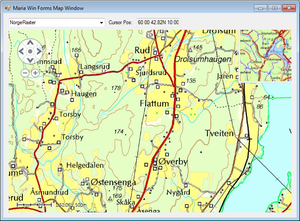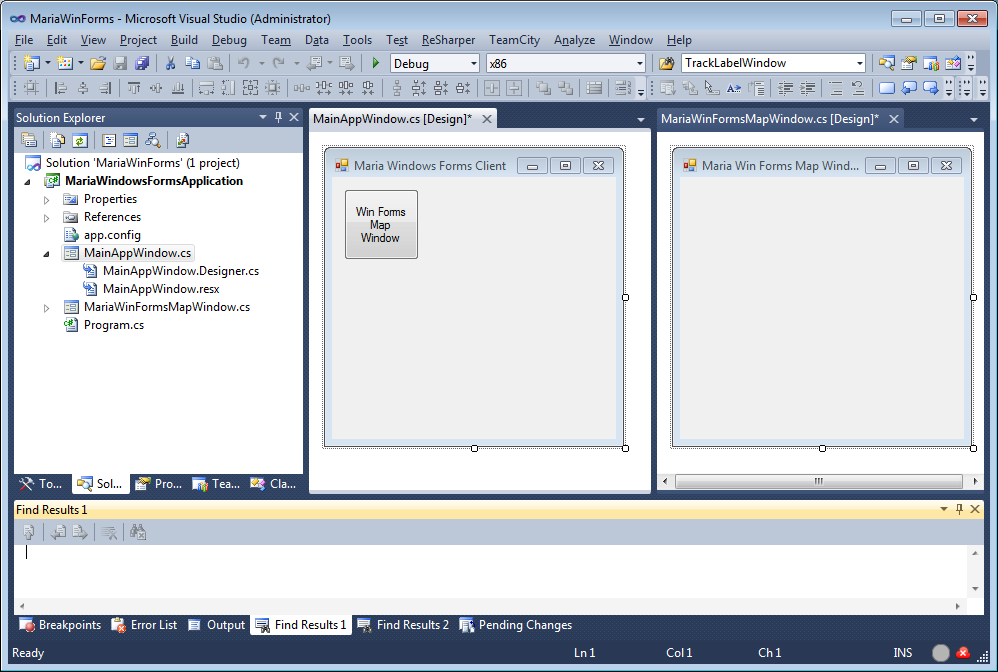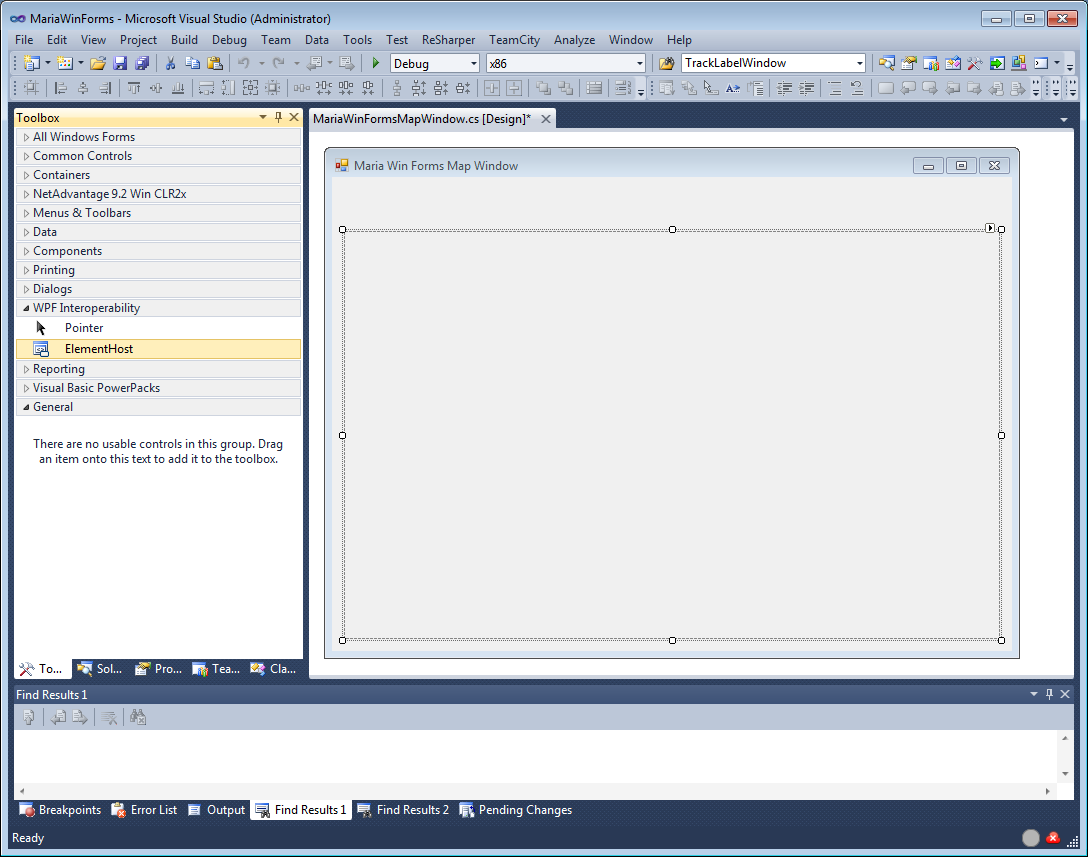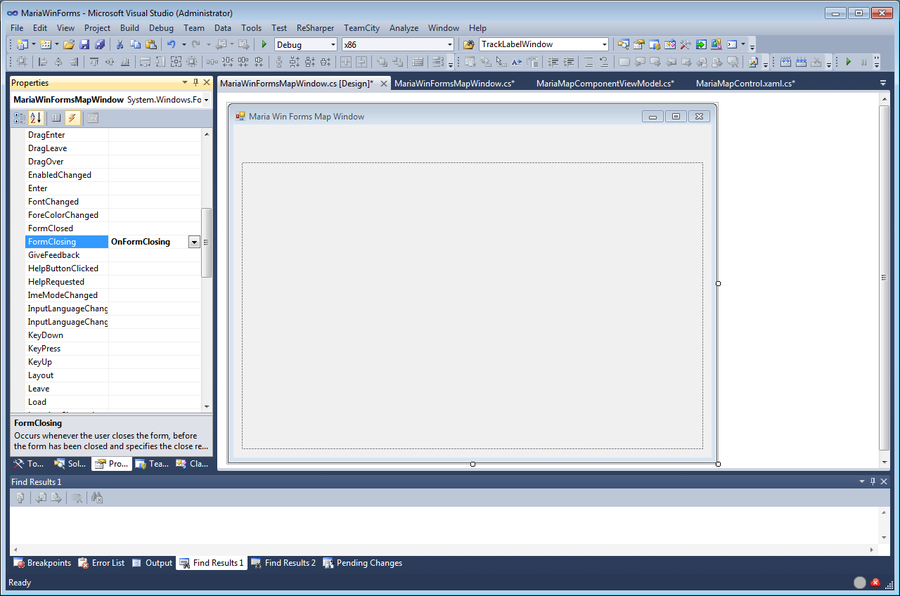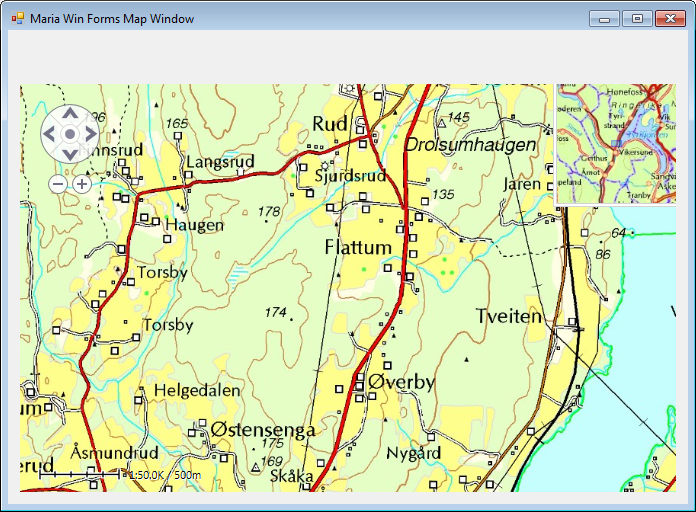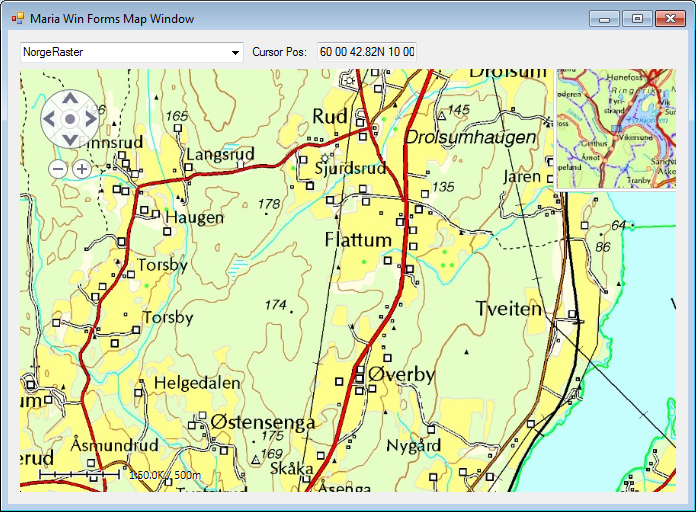Windows forms client
This section describes how to create a map client hosted in a Windows Forms window.
General
Maria GDK is design to work with WPF applications, encouraging the MVVM development pattern. If desired, it is also possible to combine with Windows Forms applications, as will be shown in this example.
- Note
-
- Make sure that all Development Requirements are met!
- You will need to include the TPG.MariaGDK NuGet package.
- For more info, see Loading Maria GDK, NuGet Packages
- Sample code for this section is found in the MariaWindowsFormsClient solution folder of the SampleProjects solution.
- For troubleshooting, see Development troubleshooting
Create the Map Window
Add a Windows Form (named MariaWinFormsMapWindow) to be launched from your windows forms application. In this example Maria Map windows are launched by pressing a button in the main window.
From the Toolbox WPF Interoperability tab, add an ElementHost component to host the map component (named *_elementHostMap*).
Create the main view model
Create a view model class (MariaMapComponentViewModel) for communication with the Maria component.
public class MariaMapComponentViewModel : IDisposable
{
public MariaMapComponentViewModel()
{
}
}
Create the map control
Add a WPF User control item (MariaMapControl), and add the MariaUserControl to the xaml of the control, optionally including properties for the integrated map controls.
<mariaUserControl:MariaUserControl
Name="MariaCtrl"
IsPanNavigationVisible="True"
IsScaleBarVisible="True"
IsRulerVisible="True"
/>
In the code behind (MariaMapControl.xaml.cs), have the class inheriting the IDisposable interface . Set the data context of your component to be the main interface class (MariaMapComponentViewModel), and implement the Dispose method.
public partial class MariaMapControl : UserControl, IDisposable
{
public MariaMapControl()
{
InitializeComponent();
DataContext = new MariaMapComponentViewModel();
}
public void Dispose()
{
MariaCtrl.Dispose();
((IDisposable)DataContext).Dispose();
MariaCtrl = null;
DataContext = null;
}
}
Including MariaMapControl to your map window
Now, we will connect the map control (MariaMapControl) to the WinForms window.
- Add a map control field to your map window,
- instantiate it and hand it to the _elementHost in the constructor.
public partial class MariaWinFormsMapWindow : Form
{
public MariaMapComponentViewModel MainViewModel { get; private set; }
public MariaMapControl MapControl { get; private set; }
public MariaWinFormsMapWindow()
{
InitializeComponent();
MapControl = new MariaMapControl();
_elementHostMap.Child = MapControl;
}
}
Handle the WindowClosing event
Implement the FormClosing event of your map window:
private void OnFormClosing(object sender, FormClosingEventArgs e)
{
_elementHostMap.Child = null;
MapControl.Dispose();
MapControl = null;
}
Preparing for creation of Maria layers
In the main interface class, MariaMapComponentViewModel, create an auto property to hold a list of Maria layers (Layers), and initialize the list in the constructor.
public class MariaMapComponentViewModel : IDisposable
{
public ObservableCollection<IMariaLayer> Layers { get; set; }
public MariaMapComponentViewModel()
{
Layers = new ObservableCollection<IMariaLayer>();
}
public void Dispose()
{
_mapLayerManager.Dispose();
}
}
Then, bind the Layers property of the MariaUserControl to this list.
<mariaUserControl:MariaUserControl
Name="MariaCtrl"
Layers="{Binding Layers}"
IsPanNavigationVisible="True"
IsScaleBarVisible="True"
IsRulerVisible="True"
/>
Service Configuration.
Add necessary service connection configuration for connection to the map catalog service, e.g, as described here.
Creating the map layer
Create a view model class (MapViewModel) for the map layer, and add the following variables and properties:
private readonly IMariaMapLayer _mapLayer;
public IMariaMapLayer MiniMapLayer { get; set; }
public GeoPos CenterPosition { get; set; }
public double Scale { get; set; }
Add the LayerInitialized event handlers for the map, and optionally also for mini map:
private string PreferredMap()
{
const string preferred = "NorwayMap";
if (_mapLayer.ActiveMapNames.Contains(preferred))
{
return preferred;
}
return _mapLayer.ActiveMapNames.Any() ? _mapLayer.ActiveMapNames.First() : "-";
}
private void OnMapLayerInitialized()
{
Scale = 50000;
CenterPosition = new GeoPos(60, 10);
_mapLayer.ActiveMapName = PreferredMap();
}
private void OnMiniMapLayerInitialized()
{
MiniMapLayer.ActiveMapName = PreferredMap();
}
Initializing the event handling in the constructor:
public MapViewModel(IMariaMapLayer mapLayer)
{
_mapLayer = mapLayer;
_mapLayer.LayerInitialized += OnMapLayerInitialized;
MiniMapLayer = new MapLayer(mapLayer.MapLayerManager);
MiniMapLayer.LayerInitialized += OnMiniMapLayerInitialized;
}
Then, include the MapViewModel in the main interface (MariaMapComponentViewModel).
Declarations:
public MapViewModel MapViewModel { get; set; }
private readonly IMariaMapLayer _mapLayer;
private IMariaMapLayerManager _mapLayerManager;
and in the constructor
IBindingFactory bindingFactory = new BindingFactory();
IEndpointAddressFactory endpointAddressFactory = new EndpointAddressFactory();
var mapCatalogServiceClient = new MapCatalogServiceClientFactory(bindingFactory, endpointAddressFactory).New("MapCatalogService");
var mapTemplateServiceClient = new MapTemplateServiceClientFactory(bindingFactory, endpointAddressFactory).New("TemplateService");
_mapLayerManager = new MariaMapLayerManager(mapCatalogServiceClient, mapTemplateServiceClient);
_mapLayer = new TPG.Maria.MapLayer.MapLayer(_mapLayerManager);
MapViewModel = new MapViewModel(_mapLayer);
Layers.Add(_mapLayer);
Update MariaUserControl binding
<MariaUserControl:MariaUserControl Name="MariaCtrl"
Layers="{Binding Layers}"
IsPanNavigationVisible="True"
IsScaleBarVisible="True"
IsRulerVisible="True"
IsMiniMapVisible="True"
CenterScale="{Binding MapViewModel.Scale}"
CenterPosition="{Binding MapViewModel.CenterPosition}"
MiniMapLayer="{Binding MapViewModel.MiniMapLayer}"
/>
Running your application, the window area should now include map information and mini map -- and you should be able to navigate the map!
Map interaction.
Add a combo box, named ***_comboBoxMapTemplates*, a label field with the content "Cursor Position" and a read only text box named _textCursorPos** to your map window.
Extend the Map view model with the event handling and properties for map templates and cursor position changes:
public delegate void MapLoadedEvent(object sender);
public event MapLoadedEvent MapLoaded = delegate { };
public delegate void MouseCursorPosChangedEvent(object sender, GeoPos mousePosition);
public event MouseCursorPosChangedEvent MouseCursorChanged = delegate { };
private readonly string _cursorPositionPropertyName;
. . .
public ReadOnlyObservableCollection<string> ActiveMapNames
{
get { return _mapLayer.ActiveMapNames; }
}
public string ActiveMapName
{
get { return _mapLayer.ActiveMapName; }
set { _mapLayer.ActiveMapName = value; }
}
. . .
public MapViewModel(IMariaMapLayer mapLayer)
{
. . .
// By using reflection to get the property name we avoid possible typos and
// we will have a compile error in case the property changes name in the future.
_cursorPositionPropertyName = GetPropertyName%%((%%) => _mapLayer.GeoContext.CursorPosition);
}
public static string GetPropertyName<T>(Expression<Func<T>> propertyExpression)
{
var memberExpression = propertyExpression.Body as MemberExpression;
if (memberExpression != null)
return memberExpression.Member.Name;
return "-";
}
. . .
private void OnMapLayerInitialized()
{ . . .
MapLoaded(this);
_mapLayer.GeoContext.PropertyChanged += HandlePropertyChanged;
}
private void HandlePropertyChanged(object sender, PropertyChangedEventArgs e)
{
if (e.PropertyName == _cursorPositionPropertyName)
{
MouseCursorChanged(this, _mapLayer.GeoContext.CursorPosition);
}
}
Then connect the GUI components with the view model, in MariaWinFormsMapWindow.cs:
private MariaMapComponentViewModel _mainViewModel;
private MapViewModel _mapViewModel;
. . .
public MariaWinFormsMapWindow()
{
. . .
_mainViewModel = _mapControl.DataContext as MariaMapComponentViewModel;
if (_mainViewModel == null)
{
throw new ArgumentException(string.Format("Expected {0} as view model interface, got {1}",
typeof (MariaMapComponentViewModel).FullName,
_mapControl.DataContext.GetType().FullName));
}
_mapViewModel = _mainViewModel.MapViewModel;
_mapViewModel.MouseCursorChanged += HandleMouseCursorPosChanged;
_mapViewModel.MapLoaded += HandleMapLoaded;
}
. . .
private void HandleMapLoaded(object sender)
{
string currentTemplate = _mapViewModel.ActiveMapName;
object selectedItem = null;
foreach (string activeMapName in _mapViewModel.ActiveMapNames)
{
_comboBoxMapTemplates.Items.Add(activeMapName);
if (activeMapName == currentTemplate)
selectedItem = activeMapName;
}
_comboBoxMapTemplates.SelectedItem = selectedItem;
_comboBoxMapTemplates.SelectedValueChanged += HandleMapTemplateChange;
}
private void HandleMapTemplateChange(object sender, EventArgs e)
{
var cb = sender as ComboBox;
if (cb == null)
return;
_mapViewModel.ActiveMapName = cb.SelectedItem.ToString();
}
private void HandleMouseCursorPosChanged(object sender, GeoPos mouseposition)
{
_textCursorPos.Text = mouseposition.ToString();
}
private void OnFormClosing(object sender, FormClosingEventArgs e)
{
. . .
_mainViewModel = null;
_mapViewModel = null;
}
Running your application, he map window will look like this, and you should be able to change map templates and see the cursor position change.