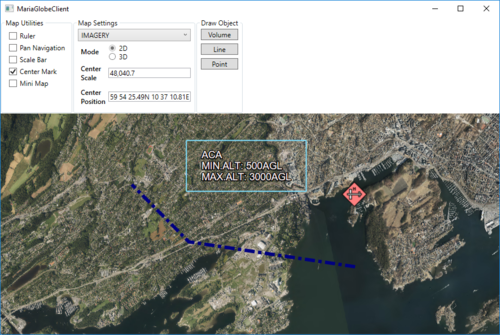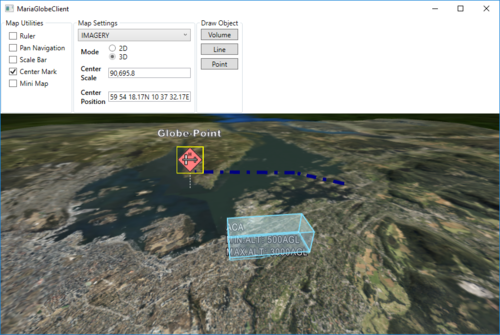Maria globe client/Draw object interaction: Difference between revisions
(Created page with "== Draw object interaction == In this section, we will create and update three different draw objects, a area object, a line object, and a point object, and see how they are...") |
(→�) |
||
| (6 intermediate revisions by the same user not shown) | |||
| Line 1: | Line 1: | ||
== General == | |||
In this section, we will create and update three different draw objects, a area object, a line object, and a point object, and see how they are presented in 2D and 3D mode. | In this section, we will create and update three different draw objects, a area object, a line object, and a point object, and see how they are presented in 2D and 3D mode. | ||
For more details on | For more details on draw object handling, see: | ||
;*'''''[[:Category:Draw_objects|Draw objects]]''''' | |||
;*Map interaction client: | |||
::'''''[[Map_interaction_client/Draw_object_interaction|Draw object interaction]]''''' | |||
::'''''[[Map_interaction_client/Draw_object_visualization|Draw objects visualisation]]''''' | |||
== Adding draw object layer and draw object view model == | == Adding draw object layer and draw object view model == | ||
| Line 170: | Line 174: | ||
== Draw object styling == | == Draw object styling == | ||
Add a draw object style xml file to your project, and include it as a resource. You can find style xml to use [[Draw_object_style_xml| '''here''']] | Add a draw object style xml file to your project, and include it as a resource. | ||
{{Note|You can find style xml to use [[Draw_object_style_xml| '''here''']]}} | |||
Add the resource to the draw object layer in the '''''LayerInitialized''''' event handler in '''''DrawObjectViewModel'''''. | Add the resource to the draw object layer in the '''''LayerInitialized''''' event handler in '''''DrawObjectViewModel'''''. | ||
| Line 198: | Line 204: | ||
Draw objects in map, 3D | Draw objects in map, 3D | ||
|} | |} | ||
[[Category:Creating applications]] | |||
Latest revision as of 10:31, 7 October 2019
General
In this section, we will create and update three different draw objects, a area object, a line object, and a point object, and see how they are presented in 2D and 3D mode.
For more details on draw object handling, see:
- Draw objects
- Map interaction client:
Adding draw object layer and draw object view model
To be able to display draw objects, we need to include a draw object layer in the globe client.
First, add a view model class, DrawObjectViewModel, to handle the draw object interaction:
- Inheriting ViewModelBase
- Add a constructor taking a draw layer object as input
- Create and implement event handlers for:
- LayerInitialized event
- ServiceConnected event
public class DrawObjectViewModel : ViewModelBase
{
private IMariaDrawObjectLayer _drawObjectLayer;
private IMariaService _drawObjectService;
public DrawObjectViewModel(DrawObjectLayer drawObjectLayer)
{
_drawObjectLayer = drawObjectLayer;
_drawObjectLayer.LayerInitialized += DrawObjectLayer_LayerInitialized;
_drawObjectLayer.ServiceConnected += DrawObjectLayer_ServiceConnected;
}
private void DrawObjectLayer_LayerInitialized()
{
_drawObjectService = new MariaService(
"DrawObjectService",
"http://localhost:9008/drawobjects",
BindingType.BasicHttp);
_drawObjectLayer.DrawObjectServices = new ObservableCollection<IMariaService> { _drawObjectService };
_drawObjectLayer.CreateDrawObjectList("local", true);
}
private void DrawObjectLayer_ServiceConnected(object sender, MariaServiceEventArgs args)
{
_drawObjectLayer.ActiveDrawObjectService = _drawObjectLayer.DrawObjectServices[0];
_drawObjectLayer.CreateDrawObjectList("test", false);
_drawObjectLayer.ActiveDrawObjectList = "test";
}
}
In the MainViewModel, add a draw object layer field, and in the constructor, add creation of the layer and DrawObjectViewModel and add the layer to the Layers list.
...
public DrawObjectViewModel DrawObjectViewModel { get; private set; }
public MainViewModel()
{
...
DrawObjectLayerFactory = new DrawObjectLayerFactory();
_drawObjectLayer = new DrawObjectLayer(GlobeMapManager, DrawObjectLayerFactory, true)
{ InitializeCreationWorkflows = true };
DrawObjectViewModel = new DrawObjectViewModel(_drawObjectLayer);
Layers.Add(_drawObjectLayer);
}
...
Draw object utilities
Add the following GUI elements to your main window:
- Button for adding/updating a volume object.
- Button for adding/updating a line object.
- Button for adding/updating a point object.
The XAML could look something like this:
...
<GroupBox Header="Draw Object" >
<StackPanel VerticalAlignment="Top">
<Button Margin="3"
Content="Volume"
Command="{Binding DrawObjectViewModel.VolumeTestCmd}"/>
<Button Margin="3"
Content="Line"
Command="{Binding DrawObjectViewModel.LineTestCmd}"/>
<Button Margin="3"
Content="Point"
Command="{Binding DrawObjectViewModel.PointTestCmd}"/>
</StackPanel>
</GroupBox>
...
Implement command handler and command handler delegate in DrawObjectViewModel.
...
public ICommand VolumeTestCmd { get { return new DelegateCommand(DrawObjectViewModel.CreateOrUpdateVolumeObject); } }
public ICommand LineTestCmd { get { return new DelegateCommand(DrawObjectViewModel.CreateOrUpdateLineObject); } }
public ICommand PointTestCmd { get { return new DelegateCommand(DrawObjectViewModel.CreateOrUpdatePointObject); } }
public void CreateOrUpdatePointObject(object obj)
{
var pos = RandomProvider.GetRandomPosition(_drawObjectLayer.GeoContext.Viewport.GeoRect);
var altitude = RandomProvider.GetRandomInt(1, 5) * 500.0;
var pointObject = _drawObjectLayer.DrawObjectFactory.CreateTacticalGraphic("STBOPS.OPN.HJKG.APL");
pointObject.TacticalDataFields.StandardIdentity = StandardIdentity.Hostile;
pointObject.TacticalDataFields.Name = "Globe-Point";
pointObject.Id = new ItemId("local", "Globe-Point");
pointObject.Points[0] = new GeoPoint() { Latitude = pos.Lat, Longitude = pos.Lon, Altitude = altitude };
_drawObjectLayer.UpdateStore(pointObject);
}
public void CreateOrUpdateVolumeObject(object obj)
{
var volumeObject = _drawObjectLayer.DrawObjectFactory.CreateTacticalGraphic("TACGRP.FSUPP.ARS.C2ARS.ACA.IRR");
volumeObject.TacticalDataFields.StandardIdentity = StandardIdentity.Friendly;
volumeObject.Id = new ItemId("local", "Globe-Volume");
var pos = RandomProvider.GetRandomPosition(_drawObjectLayer.GeoContext.Viewport.GeoRect, 0.8);
var factorLat = _drawObjectLayer.GeoContext.Viewport.GeoRect.DeltaLat * RandomProvider.GetRandomDouble(0.05, 0.1);
var factorLon = _drawObjectLayer.GeoContext.Viewport.GeoRect.DeltaLon * RandomProvider.GetRandomDouble(0.05, 0.1);
volumeObject.Points = new GeoPoint[] {
new GeoPoint() { Latitude = pos.Lat + factorLat, Longitude = pos.Lon + factorLon },
new GeoPoint() { Latitude = pos.Lat + factorLat, Longitude = pos.Lon - factorLon },
new GeoPoint() { Latitude = pos.Lat - factorLat, Longitude = pos.Lon - factorLon },
new GeoPoint() { Latitude = pos.Lat - factorLat, Longitude = pos.Lon + factorLon },
};
_drawObjectLayer.UpdateStore(volumeObject);
}
public void CreateOrUpdateLineObject(object obj)
{
var lineObject = _drawObjectLayer.DrawObjectFactory.CreatePolyLine(new ItemId("local", "Globe-Line"));
var pt0 = RandomProvider.GetRandomPosition(_drawObjectLayer.GeoContext.Viewport.GeoRect, 0.5);
var pt1 = RandomProvider.GetRandomPosition(_drawObjectLayer.GeoContext.Viewport.GeoRect, 0.5);
var pt2 = RandomProvider.GetRandomPosition(_drawObjectLayer.GeoContext.Viewport.GeoRect, 0.5);
lineObject.Points = new GeoPoint[] {
new GeoPoint() { Latitude = pt0.Lat, Longitude = pt0.Lon, Altitude = RandomProvider.GetRandomInt(1, 5) * 500.0 },
new GeoPoint() { Latitude = pt1.Lat, Longitude = pt1.Lon, Altitude = RandomProvider.GetRandomInt(1, 5) * 500.0 },
new GeoPoint() { Latitude = pt2.Lat, Longitude = pt2.Lon, Altitude = RandomProvider.GetRandomInt(1, 5) * 500.0 },
};
lineObject.GenericDataFields.LineColor = Colors.Navy;
var dashStyle = DashStyles.DashDot;
lineObject.GenericDataFields.LineDashStyle = dashStyle.Dashes.ToList();
lineObject.GenericDataFields.LineDashStyleOffset = dashStyle.Offset;
lineObject.GenericDataFields.LineWidth = 6.0;
_drawObjectLayer.UpdateStore(lineObject);
}
...
The RandomProvider class is described in context with Map interaction client, track creation.
Draw object styling
Add a draw object style xml file to your project, and include it as a resource.
Add the resource to the draw object layer in the LayerInitialized event handler in DrawObjectViewModel.
...
private void DrawObjectLayer_LayerInitialized()
{
_drawObjectLayer.StyleXml = Properties.Resources.DrawObjectStyle;
...
Running with draw object interaction
Running your application, observe the following:
- Pressing the draw object buttons, draw objects created / moved around in the map area.
- In 2D mode, the objects can also be selected and moved/resized manually.